New Drawing Tools, Indicators and More Features
The latest update for the cTrader desktop application welcomes a series of new charting tools that will please any trader. This version includes drawing features, such as the ability to lock and hide individual objects and a series of drawings. There is a newly introduced Objects Manager, a new panel which allows you to manage drawings and indicators on the chart.
Panagiotis Charalampous, Head of Community Management at Spotware commented on the announcement “Once again, abiding by our Traders First™ motto, we have thoroughly listened to cTrader users’ feedback. In this version, we have managed to add some of the most requested features that traders were asking for in terms of their chart drawings. Traders can now hide one or all of their drawings, allowing them to view a clean chart. They can also lock their drawings in order to avoid any accidental mouse interactions. All the above are included in the brand new Objects Manager window, for easy and straightforward access”.
This new version comes with various other features, such as the ability to duplicate chart drawings with the Ctrl key and dragging with the mouse. Text drawings on a chart can be customised with various styling tools, such as font size and text style, either bold, italic or underline. Furthermore, the snap to price option has been removed from the drawings context menu and drawings will now be snapped to price by default.
What’s New in cTrader Desktop 3.8
Objects Manager
A new window has been added, allowing traders to manage drawings and indicators on a chart. Traders can search and see their drawings per symbol, while charts can also be scrolled to selected drawings.
Lock Drawings
Once a drawing is placed on the chart, its position can now be locked in order to prevent accidental mouse interactions.
Hide Drawings
Any drawing can now be temporarily hidden using the Hide/Show toggle button in Object Manager.
Hide All Drawings
The “Hide All Drawings” button allows traders to quickly hide all drawings on the chart, in order to see a clear price picture or create a new drawing without any visual obstacles.
Ctrl + Drag to Duplicate Chart Drawings
Drawings can be duplicated very easily, by simply dragging any interactive drawing with the “Ctrl” key pressed to create its copy.
New Settings for Text Drawing
Text drawings on a chart can be further customised, by specifying their font size and text style (bold, italic, underline).
Hide Accounts
Accounts can be hidden using a new button. Hidden accounts will be placed in a “Hidden Accounts” sub-menu, where they can still be used or made visible again.
Malay Language
The platform is now available in the Malay language.
New Built-in Indicators
The following new built-in indicators have been added: Hull Moving Average, Average Directional Movement Index Rating (ADXR), Alligator, Supertrend, Cyber Cycle, Polynomial Regression Channels, Center Of Gravity, Fractals.
Changes in Snap to Price While Drawing
Snap to price option has been removed from the drawings context menu. Drawings will now be snapped to price by default. Traders can prevent snapping to price, by holding the “Shift” key while drawing. Vertical lines and icons can also be placed between bars the same way, with the “Shift” key pressed.
Changes in cTrader Automate API
New properties IsLocked and IsHidden are now available for all chart objects. Additionally, the following new properties for ChartText have been added: FontSize, IsBold, IsItalic, and IsUnderlined. Last, there are 8 new built-in indicators available via API.

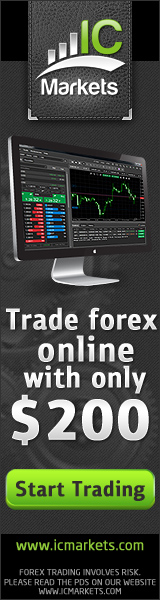

Comments are closed.